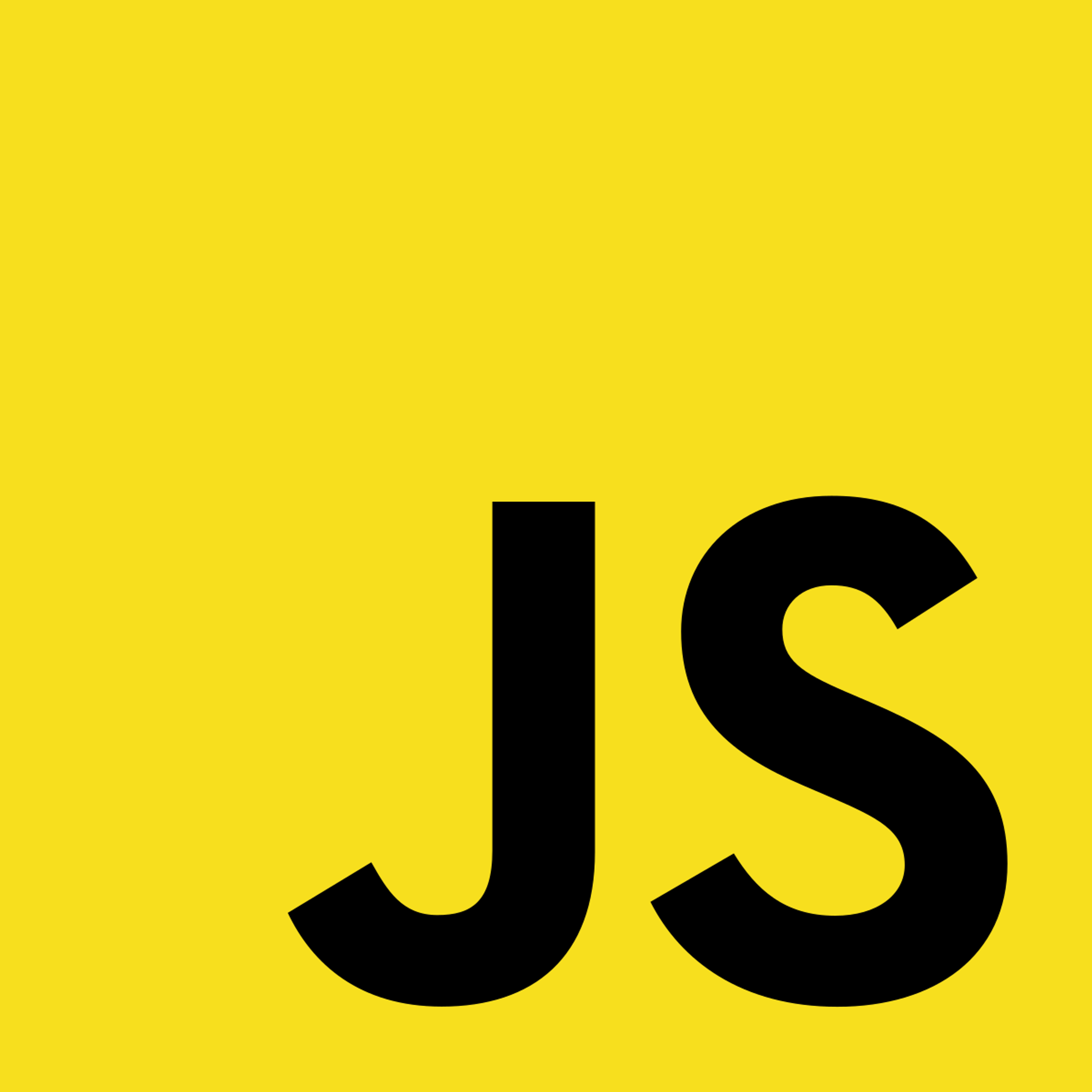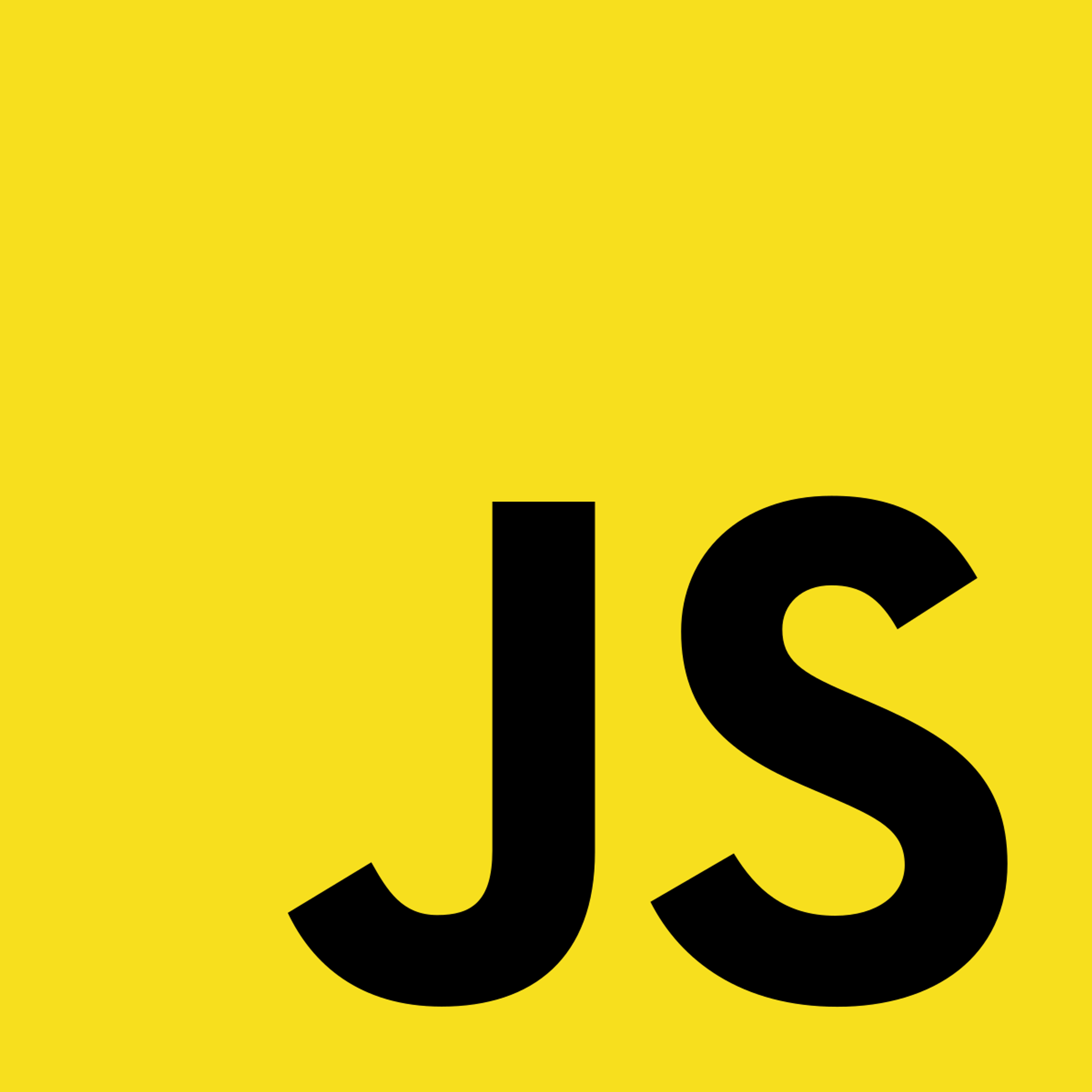1.2 Setting Up The Editor
Editor Options
There are different ways you can set up your editor.
Online Editors
Online JavaScript editors are good options:
These editors are certainly convenient, but a local editor can give you a lot more options and features and are typically features.
Local Editor
We are going to use a IDE (Integrated Development Environment) Visual Studio Code (aka VSCode).
If you want to use a different IDE that you are comfortable with, then you definitely should!
You can download VSCode here: Visual Studio Code.
Once downloaded, we will install some extensions that will make your programming experience much easier.
Live Server
- This extension makes running code much easier. It allows our application to automatically update with the new code we provided to it. Without this extension, you will constantly need to refresh your HTML page when you added code into your JS file.
- Here's how the extension works:
- This is how my project is structured:
- There are two ways start the extension:
- In the HTML file (Make sure open the HTML file), you can start a "Live Server" by going to the bottom right and left clicking "Go Live".
- Right click on the HTML file and find the "Open with Live Server" option.
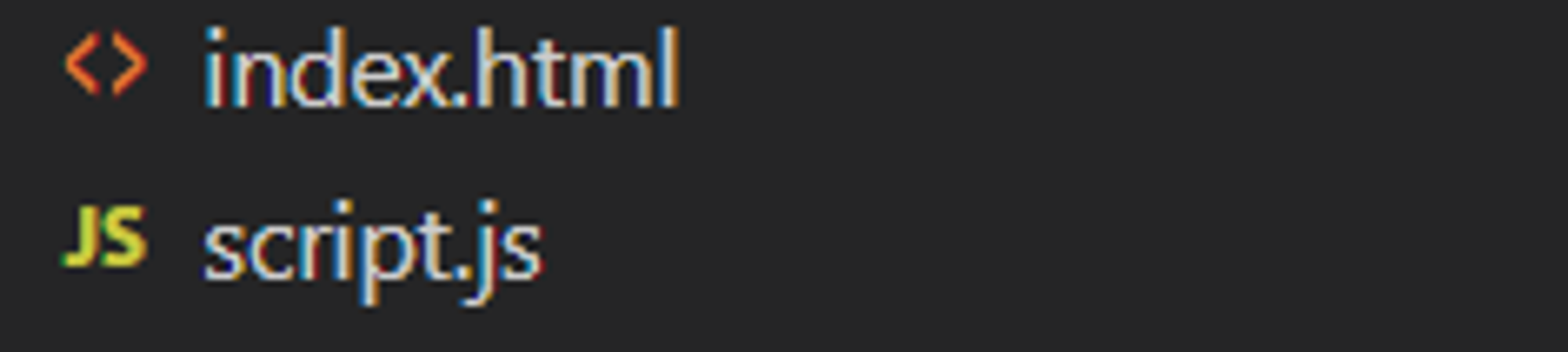
.png?table=block&id=b5bed171-5ce1-4070-8ffb-88b4a0dc16f4&cache=v2)
Code Runner (Optional)
When you run your code using Code Runner, the JS code will output in a terminal.
Throughout the course, we will mainly be speaking with the assumption that you are using a local editor.
Previous Section
1.1 Overview of JavaScriptNext Section
1.3 Creating a JavaScript FileCopyright © 2021 Code 4 Tomorrow. All rights reserved.
The code in this course is licensed under the MIT License.
If you would like to use content from any of our courses, you must obtain our explicit written permission and provide credit. Please contact classes@code4tomorrow.org for inquiries.